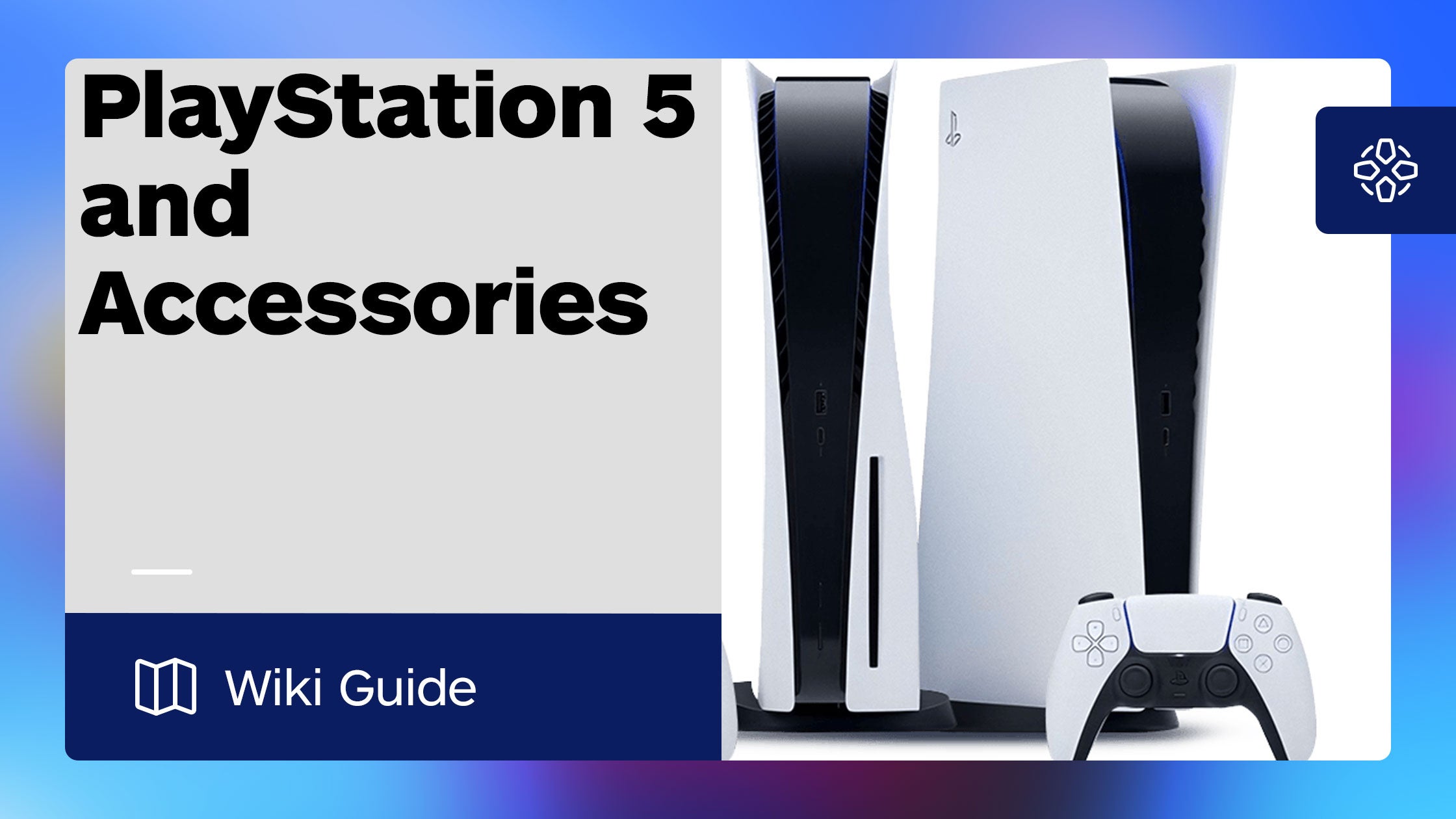[ad_1]

Last Edited:
Following a major update on April 14th, 2021, users now have the options to move PS5 games from their console’s internal drive to an external USB drive.
Please note that games moved via this method cannot be played from storage, but can be reinstalled or copied at a much faster rate either from the store or from a disc.
The method to move games to storage can be done using the following steps, or by watching the video below:
- Make sure your external SSD is up to the task. It needs to have a transfer speed of 5 Gbps or higher. It also can’t be smaller than 250GB or higher than 8TB. You also can’t connect the drive to the front of your PS5, or through a USB hub, it has to be plugged directly into one of the back USB slots.
Note that while the PS5 will recognize an external HDD, know that transfer rates will be impacted, and they are NOT recommended for PS5 games according to Sony’s site. If you can pick up an SSD and don’t mind taking the hit on storage, definitely do so.
- Once you have your external drive plugged in, navigate to the Settings and go into Storage. You’ll see an option for USB Extended Storage, and there you’ll see your drive which will need to be formatted by the PS5 for use. Once done you’ll now see that our external drive is ready to go.
- Head on over to your console storage and go into Games and Apps where you’ll see a new tab from moving content. Head over to the Move PS5 Games tab, where you’re greeted with a message informing you that if you move a game to the external, you’ll have to transfer it back before you can play it.
- If you head back to the dashboard now you’ll see that the game still shows up, but has a USB storage icon, and where it should say Play Games, we’re instead greeted with Copy.
- To copy a game back, head back into your storage and go into your USB Extended storage where you’ll find the game waiting to be transferred back. Or, just click copy right from the dashboard where the game will essentially act like its downloading, but obviously much faster. And just like a download, you’ll even get notified on the mobile app when the game is ready for play.
[ad_2]